How to change the place/location name associated with an observation
As promised in my previous journal entry, I'm going to provide some tips on changing the "place" or location name associated with your observations. This is for those who currently put place names in the "Notes" field.
Before providing instructions, I thought I've provide a bit of background for those who wonder why someone would want to enter their own Place/Location name. The Ontario Butterfly Atlas website does not show exact locations for observations. On the maps, the finest granularity at which the observations are mapped is at the level of 10km "squares". A square that's 10km on a side covers a lot of ground. The Atlas can also display various lists of observations. The Lat/Long coordinates are never displayed in those lists, so without some kind of Location name, it's tough for someone viewing the lists to know where any particular observation was made.
When you enter an observation into iNat, it will get the Lat/Long from the photo (if they are included), or you can enter the coordinates manually. Using those coordinates, iNat will automatically generate a Place/Location name for your observation. I don't know exactly how this is done, but depending on where you are, the Place names are often vague - often little more than a County name. For some reason, it will generate different place names for observations with the exact same coordinates. I assume some folks have noticed this deficiency and that's why they have taken to putting more specific/accurate place names in the Notes of their observations. As I said in my previous post, that's great, but it would be better if they simply replaced the default place name with their specific one.
The information below applies when you are accessing the iNaturalist website using a computer. I don't use the iNat app so I'm not sure how to do this on a smart phone. ( Yes, you can submit your observations to iNat using the iNat website. You don't HAVE to use the App on your phone).
For an existing observation, this is fairly easy. You can get to the Edit Observation page a number of ways. If you bring up the full view of the observation, there should be an "Edit" button at the top right of the page. If you click on your profile image up at the top right of any page, the drop down menu includes an "Edit Observations" option. If you select it, you'll see a list of your observations, and for each one, there's an edit option over on the right hand side of the list. Once you get to the Edit page, you should see a map near the center of the page. Above the map, there's a block with the legend "Where were you?", and the box below the legend contains the current place/location name associated with your observation. You can change that name, and then click "Save Observation" at the bottom of the page. That's it! Easy peasy.
If you want to enter your place/location name at the time you are submitting your observations, it's handy if you upload all the photos you took at a particular location/date at the same time. Either Drag/Drop them into the upload page, or select them via the upload dialogue. You can select observations individually by clicking on them, clicking and dragging a box around them, or by clicking the "Select All" option at the top of the page to select all your observations. This brings up some editing options on the far left that will apply to your selected observations. If you select ALL your observations for that date/location, it's like you've created a "virtual checklist", where you can now edit attributes of these observations as a group. If you click on the location box on the left, it brings up a map where you can zoom in and click on the location that you want to attribute you observations to, or you can enter the Lat/Long you got from a GPS device. Then you can drag the boundary of the accuracy circle so that it encompasses the whole area covered by your virtual checklist. At the bottom right, there's a box called "Locality Notes". This is the Place/Location Name! Why iNaturalist doesn't label this consistently is a mystery. It will contain some default name generated by iNat. You can give it your own name. Before you click the "Update Observations" buttom at the bottom, consider whether this is a location you visit frequently. If you think you may want to report observations for this location in the future, click the "Pin" button beside the Locality Notes box. This adds the location to your list of Pinned locations (which appears at the top of this page). In the future, when you want to report observations for this location again, you can just click on your pinned locations and select a location from the list. Not only does this save you the bother of entering the coordinates over and over again, but it means you will use the same name for the same location over time.
When you are happy with the location coordinates, accuracy, and locality notes (place name), just click on "Update Observations" and this location will be applied to all the selected observations. If you have other information that applies to all the observations, you can enter it at this time. For example, if you want to enter something in the Notes field that applies to all the observations, you can do so on the left hand side. This is also a good time to add fields like "Additional Observers" and "Habitat", since those are usually things that would usually apply to all the observations in your "checklist". You will see "Fields" in the list on the left hand side. Just click on it, type the name of the field you want to add in the box that appears. After you add a field to an observation, iNat remembers it and will offer it in a dropdown menu the next time you add a field to an observation. When you are done entering all the information that applies to multiple observations, you can click on the individual observations and add notes/fields that only apply to individual observations.
To my mind, this is far more efficient than editing every observation individually. This is probably old hat to a lot of iNat users, but based on what I see in the observations received by the Butterfly Atlas, at least some observers aren't exploiting these capabilities. I don't enter very many observations into iNaturalist, so there are probably other tricks that I'm unaware of. I hope this helps.



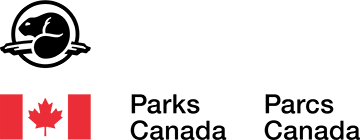
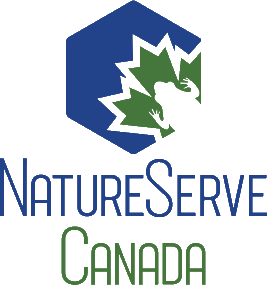
Comments
Our nearest nature reserve is called Silvermine (ONE word)
because there once was a disappointing silver mine. No silver after all.
Google places is determined to stick with Silver Mine (two words)
That is what most observers use.
Add a Comment